OCR Read the Past Save the Present
Published: 11 Jun 2025
Have you ever taken a picture of a document and wished you could copy the text instead of retyping it? That’s exactly what OCR does! Optical Character Recognition reads text from images and transforms it into editable digital text. But how does it work, and why is it so useful? Let’s get information about Optical Character Recognition.
1. Definition of OCR
OCR stands for Optical Character Recognition, which is a process that converts printed or handwritten text into a digital format. It allows computers to read and understand text from physical sources such as books, newspapers, signs, and handwritten notes.
2. How OCR Works (Step-by-Step)?
- Image Capture: The first step involves taking a picture or scanning a document that contains text. The quality of the image plays a crucial role in text recognition accuracy.
- Preprocessing: The software enhances the image by adjusting brightness, contrast, and removing noise for better recognition. Some advanced tools use AI to sharpen images.
- Text Detection: OCR identifies text regions and separates them from non-text elements (like images, tables, and backgrounds).
- Character Recognition: The software breaks down words into individual characters and compares them to known font patterns.
- Text Conversion: The recognized text is then converted into an editable format such as Word, PDF, or plain text.
- Post-processing: Some OCR Software applies grammar correction and spell-check to refine the extracted text.
- Final Output: The user can now edit, copy, or store the text in a digital format for future use.
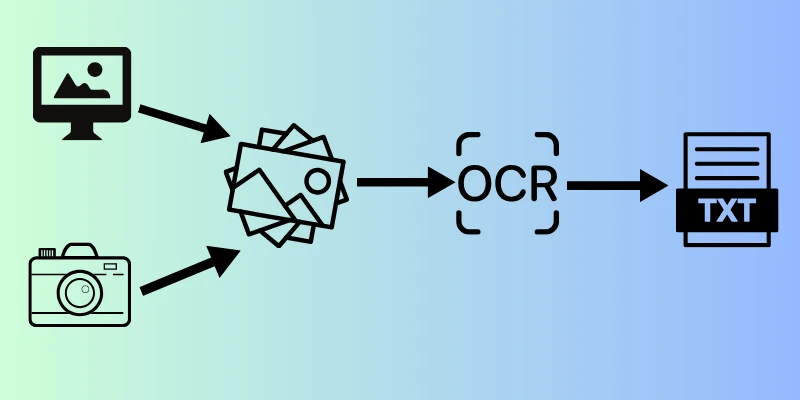
3. Common OCR Tools and Software
- Google Keep: Extracts text from images and syncs across devices.
- Adobe Scan: A mobile app for scanning documents with OCR features.
- Tesseract OCR: An open-source OCR engine widely used by developers.
- ABBYY FineReader: A professional OCR tool with high accuracy.
- Microsoft OneNote: Allows easy extraction of text from images within notes.
4. Common Uses of OCR in Daily Life
OCR is a powerful tool used in everyday scenarios, including:
- Digitizing Books and Documents: People use OCR to convert physical books and documents into searchable PDFs or eBooks.
- Scanning Receipts and Invoices: Helps businesses and individuals keep track of expenses by extracting information from receipts.
- Recognizing Text from Images: Enables users to copy text from photos, signboards, or screenshots.
- Assistive Technology for the Visually Impaired: OCR-powered screen readers help blind users access written content by converting text into speech.
- Automatic Language Translation: OCR combined with translation apps helps users translate text in real-time.
- Extracting Data from ID Cards and Passports: Used by banks and airports for document verification.
- Sorting and Organizing Paperwork: Helps businesses digitize paper records for easy access and organization.
5. How Businesses Benefit from OCR
Businesses worldwide rely on OCR to improve efficiency and streamline operations:
1. Automating Data Entry
- OCR eliminates the need for manual typing by extracting text from business forms, invoices, and contracts.
- Saves time and reduces errors that occur due to manual data entry.
- Employees can focus on higher-value tasks instead of repetitive paperwork.
2. Improving Document Search and Storage
- Businesses store thousands of documents digitally using OCR-based searchable PDFs.
- Employees can retrieve specific documents quickly instead of searching through physical files.
- OCR allows keyword-based searches, saving hours of work.
3. Banking and Finance Applications
- Banks use OCR for automatic check deposits and document verification.
- Helps extract financial data from invoices and receipts.
- Speeds up customer onboarding by scanning ID documents.
4. Legal and Healthcare Industries
- Law firms use OCR to digitize contracts, case files, and legal documents.
- Hospitals use OCR to manage patient records, prescriptions, and medical history digitally.
- Reduces paperwork, making documentation more accessible and organized.
6. Best OCR Tools and Software for Beginners
If you are new to OCR, here are some beginner-friendly tools:
1. Free OCR Tools
- Google Keep: Ideal for quick text extraction from images.
- Microsoft OneNote: Useful for copying text from screenshots.
- Tesseract OCR: Best for tech-savvy users who want an open-source solution.
2. Paid OCR Tools
- Adobe Acrobat Pro: Converts scanned documents into fully editable PDFs.
- ABBYY FineReader: Offers high accuracy and supports multiple languages.
- Readiris: An advanced tool that recognizes text from scanned files with ease.
7. Challenges and Limitations of OCR
Even though OCR is a fantastic tool, it has certain limitations:
- Accuracy Issues: OCR may struggle with handwritten text or poor-quality scans.
- Language Limitations: Some OCR software does not support all languages or unusual fonts.
- Handwriting Recognition: While OCR can recognize printed text well, handwriting is more challenging.
- Complex Layouts: Documents with tables, columns, and special formatting may not be recognized accurately.
- High Processing Time: Large documents may take longer to process.
- File Size Issues: High-resolution images increase processing time and storage requirements.
- Security Concerns: Sensitive documents processed by OCR need proper encryption and protection.
8. Future of OCR Technology
OCR is evolving rapidly with advancements in AI and machine learning:
- AI-Powered OCR: Future OCR software will use AI to improve text recognition and accuracy.
- Real-Time OCR: Smartphones and AR devices will enable real-time text extraction.
- Better Handwriting Recognition: Machine learning models will improve handwriting accuracy.
- Multilingual OCR: More languages and fonts will be supported in the future.
- Voice-Activated OCR: Smart assistants may soon extract and read text from documents.
- OCR for Augmented Reality (AR): OCR may integrate with AR for real-time text display and translation.
- Automated Data Processing: OCR combined with AI will help businesses automate workflow and document management.
OCR (Optical Character Recognition) is a technology that reads text from images or scanned documents and converts it into digital text. It helps you copy and edit printed or handwritten text without typing it manually. This makes tasks like digitizing books, invoices, and receipts much easier.
OCR scans an image, detects letters and words, and then converts them into text that can be edited. It uses AI and pattern recognition to recognize different fonts and handwriting styles. The better the image quality, the more accurate the OCR result will be.
Yes, but it depends on the handwriting style. OCR works best with clear, printed handwriting, but messy or cursive writing may reduce accuracy. Some advanced OCR tools, like Google’s AI-powered models, are improving in reading handwriting.
No, OCR is not perfect, especially with unclear images, unusual fonts, or handwritten text. Accuracy depends on image quality, language, and text clarity. However, good OCR tools can still achieve 90-99% accuracy with clear documents.
Some good free OCR tools include Google Keep, Microsoft OneNote, Adobe Scan, and Tesseract OCR. These tools can extract text from images quickly. For basic tasks, free tools work well, but paid versions offer more features.
Yes, but the accuracy may be lower if the document has faded ink, stains, or missing parts. Some OCR tools, like ABBYY FineReader, have features to improve recognition in such cases. Cleaning up the image or increasing contrast can also help.
Most OCR tools can process JPG, PNG, PDF, and TIFF files. Some advanced tools can also work with handwritten notes and scanned books. PDFs with searchable text are the best format for OCR use.
Yes! Many OCR apps, like Google Lens, Adobe Scan, and CamScanner, work on smartphones. You just take a photo of the text, and the app converts it into digital text instantly.
Use clear, high-quality images with good lighting and minimal blur. Choose a tool with strong AI recognition, like Google’s OCR services. If the OCR result has errors, proofreading and minor edits will help.
OCR is getting smarter with AI and machine learning. In the future, it will better recognize handwriting, different languages, and even extract text from videos. This means faster, more accurate text recognition for everyone!
Conclusion
So guys, in this article, we’ve covered OCR in detail. If you’re looking for a simple and reliable OCR tool, I personally recommend Google Keep or Adobe Scan for quick text extraction. They’re beginner-friendly and work well for most needs. Give OCR a try, and see how it can save you time and effort. Let me know in the comments which tool you find most useful!
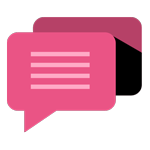
- Be Respectful
- Stay Relevant
- Stay Positive
- True Feedback
- Encourage Discussion
- Avoid Spamming
- No Fake News
- Don't Copy-Paste
- No Personal Attacks
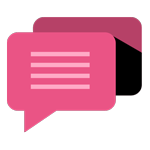
- Be Respectful
- Stay Relevant
- Stay Positive
- True Feedback
- Encourage Discussion
- Avoid Spamming
- No Fake News
- Don't Copy-Paste
- No Personal Attacks
