Top 8 Components of Computer
Published: 3 Sep 2025
Every computer, whether it’s a desktop, laptop, or tablet, is made up of basic building blocks called components. These parts work together to help the computer run smoothly. From the CPU to the keyboard, each component of a computer has a job to do. Understanding these parts makes it easier to use, fix, or even choose a computer. Let’s explore the components of computer.
1. Input Devices
Input devices are tools that let you send information or commands to a computer. They help you interact with the machine by typing, clicking, touching, or speaking. Examples include keyboards, mice, microphones, and touchscreens.
Importance of input Devices
Input devices are important because they help users interact with computers. Here’s why:
- They allow us to enter data like text and numbers.
- They help control the computer through clicks, taps, or voice commands.
- They make using computers faster and more efficient.
- They enable us to communicate and use programs easily.
Types of input Devices
1. Keyboard
A keyboard lets you type letters, numbers, and special commands into the computer. It is one of the most common ways to enter text and control the machine.

2. Mouse
A mouse helps you move a pointer on the screen to click, drag, or select items. It makes navigation and control simple and precise.
3. Microphone
A microphone allows you to speak or record sounds into the computer. It is useful for voice commands, calls, and recording audio.
4. Touchscreen
A touchscreen lets you tap, swipe, or pinch the display to interact directly with what’s on the screen. It combines input and output in one device.
5. Scanner
A scanner copies physical documents or pictures and turns them into digital files the computer can use. It helps save paper information as electronic data.

6. Webcam
A webcam records video or takes photos, often used for video calls or live streaming. It captures real-time images to share online.
7. Joystick/Game Controller
These devices let you control games by moving sticks or pressing buttons. They give more precise control for gaming than a keyboard or mouse.
2. Output Devices
Output devices are tools that show or deliver information from a computer to the user. They take the data processed by the computer and display it as text, images, sounds, or printed pages. Common output devices include monitors, printers, and speakers.
Importance of Input Devices
Output devices are essential because they help us understand what the computer is doing. Here’s why they matter:
- They show visual information through screens or monitors.
- They produce sounds through speakers or headphones.
- They create physical copies using printers.
- They make computer data clear and easy to use.
Types of output Devices
1. Monitor
A monitor shows images, text, and videos on a screen so you can see what the computer is doing. It is the most common way to get visual output from a computer.
2. Printer
A printer makes physical copies of documents or pictures by printing them on paper. It helps you keep a hard copy of digital files.

3. Speakers
Speakers play sounds like music, alerts, or voices from the computer. They let you hear audio output clearly.
4. Headphones
Headphones deliver sound directly into your ears for private listening. They are great for personal use without disturbing others.
5. Projector
A projector displays the computer screen onto a large surface like a wall or screen. It is useful for presentations or group viewing.
6. Plotter
A plotter prints large and detailed images like blueprints or maps. It is often used by architects and engineers for precise drawings.
3. Central Processing Unit
The Central Processing Unit, or CPU, is the main part of a computer that processes instructions and performs calculations. It acts like the brain of the computer, handling tasks and controlling other components to make the system work.
Importance of CPU
The Central Processing Unit is crucial for a computer’s operation. Here’s why:
- It processes all instructions and calculations.
- It controls how other components work together.
- It determines how fast and efficiently a computer runs.
- Without it, the computer cannot function.

Types of CPU
1. Single-Core CPU
This CPU has only one core and can handle one task at a time. It’s used in very basic systems with low processing needs.
2. Dual-Core CPU
It has two cores, allowing it to handle two tasks at once. This makes it faster and more efficient than a single-core.
3. Quad-Core CPU
With four cores, it can manage multiple tasks smoothly. It offers better performance for multitasking and daily use.
4. Hexa-Core CPU
This type has six cores, making it great for gaming, editing, or running heavy programs. It offers faster processing speed.
5. Octa-Core CPU
It has eight cores to handle many tasks at the same time. It’s often used in high-performance computers and smartphones.
6. Mobile CPU
Built for mobile devices like smartphones and tablets. It saves power while still offering good speed.
7. Server CPU
Designed for servers to handle many users and heavy workloads. It provides strong performance and stability.
4. Random Access Memory
RAM (Random Access Memory) is a type of computer memory that stores data temporarily while the computer is on. It helps the system run programs and access files quickly. When the computer is turned off, all data in RAM is lost.
Importance of RAM
RAM is a key part of your computer that affects speed and performance. Here’s why it’s important:
- It lets you run programs and apps faster.
- It helps you switch between tasks without slowing down.
- It stores temporary data needed while working.
- More RAM means better multitasking and less lag.

Types of RAM
1. DRAM (Dynamic RAM)
This is the most common type of RAM found in computers. It needs to be refreshed often to keep data.
2. SRAM (Static RAM)
Faster and more reliable than DRAM, but also more expensive. It is usually used in cache memory.
3. SDRAM (Synchronous DRAM)
Works in sync with the computer’s clock speed. This makes data processing faster and more efficient.
4. DDR RAM (Double Data Rate)
Transfers data on both the rising and falling edges of the clock signal. It is faster than regular SDRAM.
5. DDR2, DDR3, DDR4, DDR5
These are improved versions of DDR RAM. Each new version offers better speed, performance, and power efficiency.
6. VRAM (Video RAM)
Special type of RAM used in graphics cards. It helps in smooth video playback and rendering images.
5. Storage
Storage is the part of a computer where data, files, and programs are saved for long-term use. It keeps information even when the computer is turned off. Storage allows users to keep documents, pictures, videos, and software safe and ready to use anytime.
Importance of Storage
Storage is a key part of every computer system. Here’s why it matters:
- It saves files, documents, pictures, and videos for future use.
- It keeps data safe even when the computer is off.
- It allows programs and the operating system to run properly.
- More storage means more space to keep important information.

Types of Storage
1. Hard Disk Drive (HDD)
An HDD stores data on spinning magnetic disks. It offers large storage space and is commonly used in desktops and laptops.
2. Solid State Drive (SSD)
An SSD uses flash memory and has no moving parts. It is much faster and more reliable than an HDD.
3. Optical Storage (CD/DVD)
This type stores data on discs that are read using a laser. It’s often used for music, movies, and backups.
4. Flash Drive (USB)
A flash drive is a small, portable device that plugs into a USB port. It is handy for moving files between computers.
5. Memory Card
A tiny storage device often used in phones, cameras, and tablets. It helps store photos, videos, and apps.
6. Cloud Storage
This is an online storage system that saves data on the internet. You can access your files anytime using any device with internet.
6. Motherboard
The motherboard is the main circuit board inside a computer that connects all the parts together. It allows the CPU, memory, storage, and other devices to communicate and work as one system.
Importance of Motherboard
The motherboard plays a crucial role in a computer’s operation. Here’s why it matters:
- It connects all the important parts of the computer.
- It allows communication between the CPU, memory, and other devices.
- It ensures the computer runs smoothly and efficiently.
- Without it, the computer cannot work.

Types of Motherboard
1. ATX
ATX is a standard full-size motherboard that offers many slots for components. It is widely used in desktop computers for its versatility.
2. Micro-ATX
Smaller than ATX, Micro-ATX fits in smaller cases but still provides several expansion slots. It balances size and functionality well.
3. Mini-ITX
Mini-ITX is very compact, designed for small computers and media centers. It has fewer slots but saves a lot of space.
4. Extended ATX (E-ATX)
E-ATX is larger than standard ATX and supports high-end components. It is used in gaming and workstation PCs that need extra power.
5. ITX
ITX motherboards are tiny and made for very small or portable devices. They focus on space-saving over expandability.
7. Power Supply
The power supply is a component in a computer that converts electricity from an outlet into the right type and amount of power the computer parts need to work. It ensures that every part gets stable and safe power to run properly.
Importance of Power Supply
The power supply plays a vital role in keeping your computer running safely and smoothly. Here’s why it matters:
- It delivers the right amount of power to every component.
- It allows the computer to start and operate properly.
- It protects parts from electrical damage by stabilizing power.
- A good power supply helps improve the overall lifespan of the computer.

Types of power Supply
1. ATX Power Supply
The standard power supply for most desktop computers. It provides all the necessary power connectors for common components.
2. SFX Power Supply
A smaller power supply designed for compact or small form factor PCs. It saves space while still delivering reliable power.
3. Modular Power Supply
This type lets you attach only the cables you need. It helps keep the inside of the computer neat and improves airflow.
4. Non-Modular Power Supply
All cables are permanently connected in this type. It is usually less expensive but can create more cable clutter.
5. 80 Plus Certified Power Supply
This certification means the power supply is energy efficient. It reduces wasted electricity and helps save on power bills.
8. Cooling System
A cooling system in a computer is designed to remove heat from the components to keep them at safe operating temperatures. It helps prevent overheating, which can cause damage or slow down the computer.
Importance of Cooling System
A cooling system plays a key role in protecting your computer. Here’s why it is important:
- It prevents overheating of critical components.
- It helps maintain the computer’s speed and performance.
- It reduces the risk of hardware failure and damage.
- Proper cooling extends the life of your computer.

Types of Cooling System
1. Air Cooling
Uses fans to move air over components and carry heat away. It’s simple, affordable, and common in most computers.
2. Liquid Cooling
Circulates coolant through tubes to absorb and remove heat. It is quieter and more effective for high-performance systems.
3. Passive Cooling
Relies on heat sinks to absorb and release heat without fans. It’s silent but less efficient for powerful computers.
4. Thermoelectric Cooling
Uses electric currents to transfer heat from one side of a device to the other. It is used in specialized cooling applications.
5. Phase Change Cooling
Works by changing a cooling material from liquid to gas to absorb heat quickly. It’s very efficient but expensive and complex.
The CPU is often called the brain of the computer because it does most of the thinking and processing. However, all parts work together to make the computer run. Without memory, storage, or input devices, the CPU cannot do its job well.
RAM is like a workspace where your computer holds data it’s using right now. The more RAM you have, the faster your computer can work on several tasks at once. When you turn off your computer, everything in RAM disappears.
A computer needs some kind of storage to save files and programs, so it usually needs a hard drive or SSD. Without storage, the computer cannot save data or load the operating system. Some special computers can run only from external drives or networks, but that’s rare.
Input devices let you send information into the computer, like typing or clicking. Output devices show you what the computer is doing, like the screen or speakers. Some devices, like touchscreens, can do both.
The fan helps cool down the computer parts, especially the CPU, which gets hot when working hard. Without cooling, the computer can overheat and stop working properly. So, the fan keeps everything safe and running smoothly.
The motherboard is a big circuit board inside your computer that connects all the parts together. It lets the CPU, memory, storage, and other devices communicate. Think of it as the main road where data travels inside your computer.
Storage (like HDD or SSD) saves your files and programs permanently, even when the computer is off. Memory (RAM) is temporary and only holds data while the computer is on. Storage is like a closet, and memory is like a desk you work on.
Yes, many computer parts like RAM, storage, and sometimes the CPU can be upgraded to make your computer faster. However, some parts like the motherboard or screen might be harder or impossible to change. Always check your computer’s model before buying new parts.
The power supply changes electricity from the wall into the right kind of power for the computer parts. It makes sure everything gets enough energy to work properly. Without it, the computer won’t turn on.
Ports are where you plug in devices like USB drives, headphones, or monitors. More ports mean you can connect more devices at once. The number of ports depends on the computer’s design and what it’s made for.
Conclusion
So guys, in this article, we’ve covered components of computer in detail. Understanding these parts helps you feel more confident when using or fixing your computer. I recommend spending some time exploring these components on your own device to see how they work together. This hands-on experience makes the information easier to remember and more useful in real life. If you have any questions or want to dive deeper into any part, feel free to leave a comment below or ask me anytime. I’m here to help you learn more about computers in a simple way.
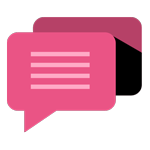
- Be Respectful
- Stay Relevant
- Stay Positive
- True Feedback
- Encourage Discussion
- Avoid Spamming
- No Fake News
- Don't Copy-Paste
- No Personal Attacks
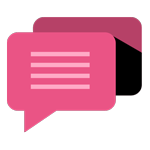
- Be Respectful
- Stay Relevant
- Stay Positive
- True Feedback
- Encourage Discussion
- Avoid Spamming
- No Fake News
- Don't Copy-Paste
- No Personal Attacks
