Functions of Printer Speeding Up Your Workflow
Published: 4 Apr 2025
Printers today are more advanced than ever. They don’t just print papers; they can also scan documents, copy files, and even print high-quality photos. Many modern printers connect wirelessly, letting you print from your phone or laptop with ease. Knowing the functions of a printer helps you use it better and choose the right one for your needs. Whether you’re printing homework, office papers, or family photos, printers make life easier. Let’s explore the functions of printer:
Printing
Printing is the primary function of any printer. It prints text, images, and documents onto paper. You can choose black-and-white printing for simple text or color printing for vibrant graphics. Office printers often handle large volumes quickly, while home printers focus on quality and convenience. Some printers print fine details for brochures or photos, while others are built for speed. Inkjet printers are common for homes, while laser printers are faster and better for offices. Printing is essential for assignments, forms, letters, or creative designs. Whether it’s a school project or office report, printing makes tasks easier.

Scanning
Printers with a scanner feature let you turn paper documents into digital files. You can place a paper on the scanner glass and get a digital copy on your computer. It saves documents as images or PDFs, so you can email or store them safely. Scanning is helpful for keeping backups of important papers like IDs, bills, or certificates. It’s easy to scan colored images, black-and-white text, or even photos. Some printers allow direct scanning to USB drives or email. Offices use scanners for archiving, while students scan notes. This reduces paper clutter and saves space.
Copying
Most printers can make photocopies of documents. You place the original paper on the scanner, select the number of copies, and press the copy button. Printers can copy in black-and-white or color. You can enlarge, shrink, or adjust contrast to suit your needs. It’s great for creating extra copies of forms, notes, or handouts. Offices often copy contracts, while students copy assignments. Modern printers copy multiple pages quickly. Copying is faster and cheaper than printing new versions.
Faxing
Faxing allows sending documents over telephone lines. It’s less common today, but many offices still use it for legal and business documents. You scan a document and send it to another fax machine, where it prints instantly. Faxing is secure and reliable, often used in banks, hospitals, and government offices. Modern printers have digital faxing, letting you fax through email or apps. This is handy for sending signed contracts or urgent forms. Faxing is slow compared to email but trusted for official tasks.
Wireless Printing
Wireless printers connect to Wi-Fi or Bluetooth, removing the need for cables. You can print directly from phones, tablets, or laptops without plugging anything in. This saves time and allows remote printing from any room in your home or office. It’s useful for families sharing a printer or offices with multiple devices. Brands like HP, Canon, and Epson offer easy wireless setup apps. Wireless printing is fast and reduces clutter. You simply select the printer on your device, press print, and the job is done.
Dual-Sided Printing
Dual-sided printing automatically prints on both sides of the paper. It’s called duplex printing and reduces paper waste. You don’t need to flip the paper manually, the printer does it for you. This saves money and helps the environment. It’s perfect for reports, booklets, and double-sided documents. Many modern printers have this feature. Offices use it to print contracts, while students print essays. Duplex printing looks professional and reduces bulk in documents.

Borderless Printing
Borderless printing removes white margins around your prints. It’s ideal for photos, posters, or marketing materials. The printer fills the entire page with color, making the output look clean and professional. Photographers use borderless printing to print full-page images. It’s great for greeting cards, flyers, or artwork. Not every printer supports borderless printing, so check your model’s features. You choose this setting before printing to get edge-to-edge prints.
Print Preview
Print preview lets you see how your document will look on paper before printing. It’s helpful to avoid mistakes like misaligned text or extra blank pages. You check margins, page size, and layout on your screen. This prevents wasting paper and ink. Offices use print preview before printing large reports, while students check assignments. It’s a quick way to ensure your document is perfect. Always check preview to catch errors before hitting print.
Print Management
Print management helps you organize and control print jobs. Offices use this tool to track printing costs and set limits for staff. It shows printing history, color usage, and paper consumption. Businesses reduce waste and cut printing expenses this way. Some printers offer eco-friendly modes to save ink and paper. Schools monitor student printing, while home users track their ink levels. Print management makes printing efficient and cost-effective.
Mobile Printing
Mobile printing lets you print directly from smartphones or tablets. Apps like Apple AirPrint, Google Cloud Print, and HP Smart allow printing on the go. You don’t need a computer, just select the document on your phone and send it to the printer. It’s perfect for students, travelers, or work-from-home users. Mobile printing is fast and flexible. You can print emails, photos, or assignments anytime.
Photo Printing
Photo printers produce high-quality images using special ink and glossy paper. You can print family pictures, artwork, or event flyers. Photo printers handle colors better than regular printers. Photographers print their work at home instead of using photo labs. Some printers have memory card slots for direct photo printing. Photo printing lets you create albums, photo frames, and scrapbooks.
3D Printing
3D printers build real objects layer by layer using plastic or resin. Engineers make prototypes, doctors create medical tools, and students design projects with 3D printing. It’s used for toys, phone stands, and even jewelry. 3D printers are different from paper printers—they create solid models. This helps designers see their work in real life. Schools teach students with 3D models.
Cloud Printing
Cloud printing lets you print from anywhere using the internet. You can send files to your home printer while at work. Services like Google Cloud Print and HP ePrint make remote printing easy. Offices print documents across branches, and students print assignments from their phones. Cloud printing saves time and works with wireless printers.
Secure Printing
Secure printing protects sensitive files from unauthorized access. Before printing, you enter a PIN or swipe a card. Offices use this for confidential documents like contracts or bank forms. It prevents others from seeing your prints. Hospitals print patient records securely, while businesses protect financial data.
Printing from USB Drives
Some printers print directly from USB flash drives. You plug in the USB, select the file on the printer’s screen, and press print. This saves time when you don’t have a computer. Offices print presentations quickly, and students print projects from their drives. It’s fast and easy for last-minute tasks.
No, not all printers can scan and copy. Printers that print, scan, and copy are called all-in-one printers. If you need these features, check the box or description before buying.
Inkjet printers use liquid ink and are good for colorful photos and small tasks. Laser printers use toner powder and print faster, best for black-and-white documents. Choose inkjet for home photos and laser for office work.
Most printers come with a setup guide to help you. You usually press the Wi-Fi button on the printer and connect it to your home Wi-Fi through the screen or app. After that, you can print wirelessly from your phone or laptop.
Your ink might be low or the cartridges may be clogged. Try checking the ink levels and cleaning the print head (it’s an option in printer settings). Also, make sure you placed the paper correctly.
Double-sided printing means printing on both sides of the paper. It saves paper and looks neat for reports and booklets. Check your printer settings to turn it on.
Yes, most modern printers support wireless printing. You just connect your phone and printer to the same Wi-Fi network and use the printer’s app or Print option on your phone. No cables needed!
You can use Draft Mode in printer settings, which uses less ink but still prints clearly. Print only what you need and avoid printing full-color pages if not necessary. Turn off your printer properly to avoid ink drying out.
Sometimes printers slow down when printing high-quality photos or large documents. Switch to Draft Mode for faster prints or check your Wi-Fi connection if it’s a wireless printer. Restarting the printer can also fix small issues.
Yes, photo printers are better for high-quality pictures. They use special ink and photo paper for sharp images. But regular inkjet printers can still print decent photos for home use.
Clean your printer every few months or if you see paper jams or faded prints. Remove dust inside, clean the print head, and wipe the rollers. Keeping it clean makes your printer last longer.
Conclusion
So guys, in this article, we’ve covered Functions of Printer in detail. Printers today are more than just paper machines, they can scan, copy, print photos, and even work wirelessly. If you’re someone who needs a printer for both work and personal tasks, I personally recommend getting an all-in-one printer. It handles everything in one machine and makes your daily work much easier. Take a look at your needs and pick the right printer. Which function do you use the most? Let me know in the comments below!
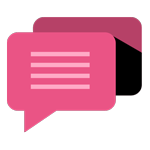
- Be Respectful
- Stay Relevant
- Stay Positive
- True Feedback
- Encourage Discussion
- Avoid Spamming
- No Fake News
- Don't Copy-Paste
- No Personal Attacks
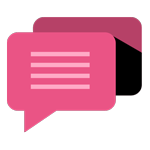
- Be Respectful
- Stay Relevant
- Stay Positive
- True Feedback
- Encourage Discussion
- Avoid Spamming
- No Fake News
- Don't Copy-Paste
- No Personal Attacks
