Major differences between QWERTY vs Colemak Layout
Published: 24 May 2025
Typing is an essential skill in today’s digital world, and the keyboard layout you use can significantly impact your comfort, speed, and productivity. The QWERTY keyboard layout, invented over 140 years ago, remains the most widely used system globally. However, alternative layouts like Colemak have emerged with the promise of enhanced typing efficiency and ergonomics. In this post, we will explore Qwerty vs Colemak layouts in detail, analyze their strengths and weaknesses, and help you decide if switching is worth your time.
1. Introduction to Keyboard Layouts
Keyboard layouts determine the arrangement of keys on a keyboard, specifically where the letters are placed. Although QWERTY is dominant, it wasn’t designed with modern typing efficiency or ergonomics in mind. Alternatives like Colemak have sought to fix those issues, providing a modernized solution.
2. History and Origin
QWERTY
- Invented by: Christopher Latham Sholes
- Year: 1873
- Purpose: Designed for mechanical typewriters to prevent jamming by spacing frequently used letters apart.
- Key facts: QWERTY was not designed for typing speed or ergonomics but to reduce typebar clashes. Despite its mechanical origins, QWERTY has endured well into the computer era due to standardization and widespread adoption.
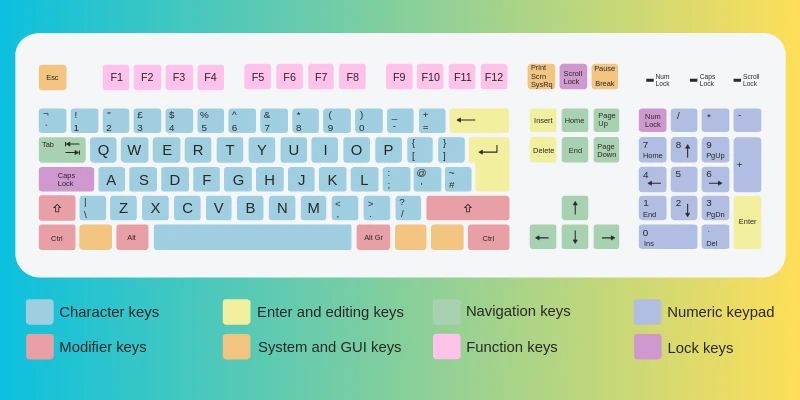
Colemak
- Invented by: Shai Coleman
- Year: 2006
- Purpose: To provide an efficient, ergonomic alternative to QWERTY, minimizing finger travel and strain without a steep learning curve.
- Key facts: Colemak retains many keys in the same places as QWERTY to keep the transition easier for users and to preserve common shortcut key placements.
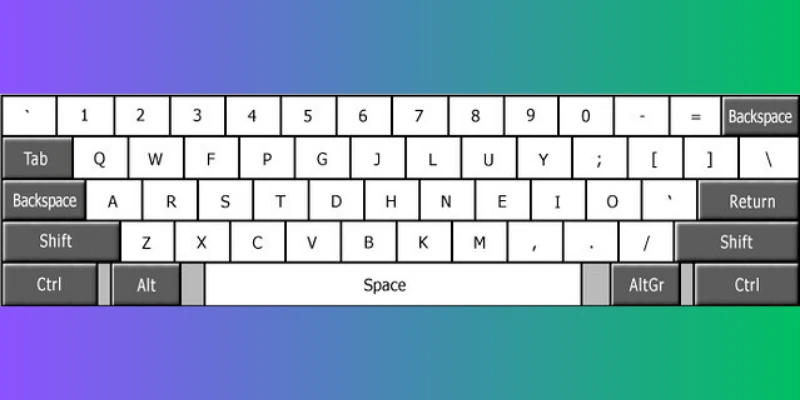
3. Layout Design Philosophy
QWERTY’s Design Logic
QWERTY’s layout is famously non-intuitive. Letters like E and T, among the most common in English, aren’t on the home row, meaning fingers frequently need to reach up or down. The original goal was to slow typists down slightly and avoid mechanical jams.
QWERTY prioritizes:
- Spacing out commonly paired letters (like T and H).
- Consistency with typewriter mechanics.
- Familiarity and widespread adoption.
Colemak’s Design Logic
Colemak is based on modern typing studies focusing on:
- Reducing finger travel distance: Most letters are placed on the home row.
- Using strongest fingers: The index and middle fingers, which are stronger and more dexterous, handle more common letters.
- Minimizing awkward finger movements: Avoiding uncomfortable reaches and excessive finger stretching.
- Preserving shortcut keys: Many of the QWERTY shortcuts (Ctrl+C, Ctrl+V, Ctrl+Z) remain in the same positions or nearby.
4. Layout Comparison and Key Placement
| Feature | QWERTY | Colemak |
|---|---|---|
| Home Row Letters | A S D F J K L ; | A R S T D H N E I O |
| Most Frequent Letters | E (top row), T (top row) | E, T, A, O mostly on home row |
| Finger Travel Distance | High — many letters off home row | Low — majority on home row |
| Use of Strong Fingers | Mixed — some common letters on weaker fingers | Optimized — strong fingers cover frequent letters |
| Shortcut Compatibility | Native | Mostly maintained |
| Common Bigram Placement | Often split across hands | Many common bigrams on home row for flow |
5. Ergonomics and Health Considerations
QWERTY Ergonomics
- Requires frequent finger stretching to reach top and bottom rows.
- Higher finger travel increases muscle fatigue.
- Potential for repetitive strain injuries (RSI) due to awkward hand positions and uneven finger workload.
Colemak Ergonomics
- Designed to minimize finger movement by placing most letters on the home row.
- Balances the workload across all fingers.
- Reduced strain on weaker fingers (ring and pinky).
- Helps alleviate discomfort related to long typing sessions.
6. Typing Efficiency and Speed
QWERTY
- Familiarity is a big advantage—most typists start with QWERTY.
- With practice, skilled typists can reach 70-100+ WPM.
- However, finger travel is inefficient, potentially limiting peak speed and increasing fatigue.
Colemak
- By minimizing finger movement, Colemak can increase efficiency.
- Studies and anecdotal evidence suggest typing speeds of 80-110+ WPM are achievable after mastering the layout.
- The potential for faster speeds exists, but it depends on commitment to practice.
7. Learning Curve
QWERTY
- Almost no learning curve for native users.
- Standard layout taught in schools and used in workplaces.
- Easy to find practice materials, software, and support.
Colemak
- Moderate learning curve.
- Easier to learn than other alternatives like Dvorak because it retains many QWERTY key placements.
- Learning involves relearning muscle memory for many letters but benefits from preserved shortcut keys.
- Transitioning can be gradual: users often use dual layout setups to switch back and forth while learning.
8. Compatibility and Practical Usage
QWERTY
- Universally supported by all devices and software.
- No need for additional configuration.
- Ideal for shared computers or public use.
Colemak
- Requires remapping software or OS-level keyboard configuration.
- Supported natively on many modern operating systems (Windows, macOS, Linux).
- May cause confusion if switching between multiple devices that use QWERTY.
- Ideal for personal or dedicated workstations.
9. Shortcut Keys and Programming
One of the reasons Colemak maintains popularity is its attention to shortcut keys.
QWERTY
- Most common shortcuts (Ctrl+C, Ctrl+V, Ctrl+Z) are intuitive and muscle memory is deeply ingrained.
- Programmers and power users rely heavily on these shortcuts.
Colemak
- Shortcut keys are mostly preserved in the same positions or close to them.
- Some remapping may be required but designed to minimize disruption.
- Many programmers report better hand positioning and less fatigue after switching.
10. Community and Resources
QWERTY
- Massive user base.
- Extensive tutorials, typing games, typing tests, and support.
- Default in all typing courses and typing software.
Colemak
- Smaller but passionate community.
- Increasing availability of learning tools, tutorials, and typing tests.
- Support on GitHub, forums, and specialized websites.
- Some hardware manufacturers and custom keyboard communities embrace Colemak layouts.
11. Pros and Cons Summary
| Layout | Pros | Cons |
|---|---|---|
| QWERTY | Ubiquitous and familiar Compatible everywhere No setup required | Inefficient finger travel Ergonomically suboptimal Can cause fatigue or RSI over time |
| Colemak | More ergonomic and efficient Reduces finger fatigue Preserves common shortcuts Potential for faster typing | Learning curve Requires setup Less common on public/shared computers |
12. Who Should Use Which Layout?
Stick with QWERTY if:
- You are an occasional typist.
- You share computers frequently.
- You want the least hassle and maximum compatibility.
- You’re comfortable with your current typing speed and ergonomics.
Consider Colemak if:
- You type extensively (writers, coders, data entry).
- You want to reduce strain and avoid repetitive stress injuries.
- You’re willing to invest time learning a new layout.
- You want to improve your typing efficiency and speed in the long run.
13. Switching Tips for Colemak Newcomers
If you’re intrigued and want to switch to Colemak, here are some tips to make the transition smoother:
- Use dual layout mode: Switch between QWERTY and Colemak during the learning phase.
- Practice daily: Use typing tutors like Keybr, TypingClub, or custom Colemak trainers.
- Be patient: Muscle memory takes weeks to months to adapt fully.
- Customize shortcuts: Adjust software settings if necessary to keep your workflow smooth.
- Use ergonomic hardware: Pair Colemak with a split or ergonomic keyboard for best results.
The biggest difference is the key arrangement. Colemak places most commonly used letters on the home row to reduce finger movement, while QWERTY’s layout is less optimized. This can make Colemak more comfortable and efficient once you get used to it.
Learning Colemak requires practice because your muscle memory needs to adjust to new key positions. However, it’s easier to learn than other alternative layouts since many keys stay the same or close to QWERTY. With consistent daily practice, most people become comfortable within a few weeks.
Most modern computers allow you to switch keyboard layouts in the settings, including Colemak. However, on public or shared computers, QWERTY is usually the default and might not be changed easily. You can always carry a USB keyboard pre-configured for Colemak if needed.
Colemak is designed to reduce finger movement, which can help increase typing speed over time. However, any speed improvement depends on how much you practice and how quickly you adapt. Initially, your speed might slow down while learning the new layout.
Because Colemak reduces finger stretching and balances the workload across fingers, it can help decrease strain and fatigue. Many users report less discomfort and fewer repetitive strain issues after switching. Still, good posture and regular breaks are important no matter the layout.
Colemak keeps most common shortcut keys in similar positions to QWERTY, so shortcuts feel familiar. This makes switching easier, especially for people who rely on shortcuts heavily. Some minor adjustments might be needed, but it’s generally smooth.
Yes! You can configure your computer to switch between layouts anytime. This is a popular way to learn Colemak gradually while still using QWERTY when needed.
No special hardware is required; you can use any standard keyboard. The difference is in software configuration to remap the keys to Colemak’s layout.
Yes, many programmers prefer Colemak because it reduces finger travel and keeps important symbols easily accessible. It can help reduce fatigue during long coding sessions.
There are many free online tools and typing tutors designed specifically for Colemak. Websites like Keybr, TypeRacer, and Colemak’s official site offer lessons and exercises. Regular practice is key to becoming comfortable and fast.
Conclusion
So guys, in this article, we’ve covered Qwerty Layout vs Colemak Layout in detail. Personally, I recommend giving Colemak a try if you spend a lot of time typing and want to reduce finger strain while potentially increasing your speed. However, if you’re comfortable with QWERTY and don’t want the hassle of relearning, sticking with it is perfectly fine. Whichever you choose, why not experiment and see which layout feels better for you? Start your journey today!
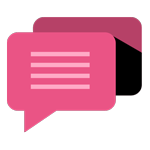
- Be Respectful
- Stay Relevant
- Stay Positive
- True Feedback
- Encourage Discussion
- Avoid Spamming
- No Fake News
- Don't Copy-Paste
- No Personal Attacks
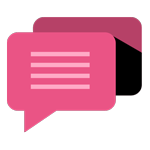
- Be Respectful
- Stay Relevant
- Stay Positive
- True Feedback
- Encourage Discussion
- Avoid Spamming
- No Fake News
- Don't Copy-Paste
- No Personal Attacks
